Even the best security software can’t protect you from the headaches
you’ll encounter if you click an unsafe link. Unsafe links appear to be
shortcuts to funny videos, shocking news stories, awesome deals, or
“Like” buttons, but are really designed to steal your personal
information or hijack your computer. Your friends can unknowingly pass
on unsafe links in emails, Facebook posts, and instant messages. You’ll also encounter unsafe links in website ads and search results. Use these
link-scanning tips to check suspicious links. All of these solutions are
free, fast, and don’t require you to download anything.
******* Tips *********
> Hover Over the Link
Sometimes a link masks the website to which it links. If you hover over a
link without clicking it, you’ll notice the full URL of the link’s
destination in a lower corner of your browser.
> Use a Link Scanner
Link scanners are websites and plug-ins that allow you to enter the URL
of a suspicious link and check it for safety. There are many free and
reliable link scanners available; I suggest you try " URLVoid " first. URLVoid scans a link using multiple services, such as Google, MyWOT, and Norton
SafeWeb, and reports the results to you quickly.
> Check Out Shortened Links
URLVoid can’t properly handle shortened URLs from services such as
bitly, Ow.ly, and TinyURL (URLVoid will scan the shortening service
website instead of the link to which it points). To scan the mysterious
shortlinks you’ll often find on Twitter and Facebook, use " Sucuri ".
Sucuri automatically expands the shortlink and draws upon a handful of
services, such as Google, Norton SafeWeb, and PhishTank, to determine
if the real link is safe. You can also use Sucuri for scanning nonshortened
links, but URLVoid checks more sources.
> Copy a Link--Safely
Services like URLVoid and Sucuri require you to type in or paste a
suspicious link—but how do you quickly and safely grab the URL without
opening anything? Easy. Just right-click the link to bring up a context
menu, then click Copy shortcut (in Internet Explorer), Copy Link
Location (in Firefox), or Copy Link Address (in Chrome). The URL is now
copied to your clipboard and you can paste it into any search field.
you’ll encounter if you click an unsafe link. Unsafe links appear to be
shortcuts to funny videos, shocking news stories, awesome deals, or
“Like” buttons, but are really designed to steal your personal
information or hijack your computer. Your friends can unknowingly pass
on unsafe links in emails, Facebook posts, and instant messages. You’ll also encounter unsafe links in website ads and search results. Use these
link-scanning tips to check suspicious links. All of these solutions are
free, fast, and don’t require you to download anything.
******* Tips *********
> Hover Over the Link
Sometimes a link masks the website to which it links. If you hover over a
link without clicking it, you’ll notice the full URL of the link’s
destination in a lower corner of your browser.
> Use a Link Scanner
Link scanners are websites and plug-ins that allow you to enter the URL
of a suspicious link and check it for safety. There are many free and
reliable link scanners available; I suggest you try " URLVoid " first. URLVoid scans a link using multiple services, such as Google, MyWOT, and Norton
SafeWeb, and reports the results to you quickly.
> Check Out Shortened Links
URLVoid can’t properly handle shortened URLs from services such as
bitly, Ow.ly, and TinyURL (URLVoid will scan the shortening service
website instead of the link to which it points). To scan the mysterious
shortlinks you’ll often find on Twitter and Facebook, use " Sucuri ".
Sucuri automatically expands the shortlink and draws upon a handful of
services, such as Google, Norton SafeWeb, and PhishTank, to determine
if the real link is safe. You can also use Sucuri for scanning nonshortened
links, but URLVoid checks more sources.
> Copy a Link--Safely
Services like URLVoid and Sucuri require you to type in or paste a
suspicious link—but how do you quickly and safely grab the URL without
opening anything? Easy. Just right-click the link to bring up a context
menu, then click Copy shortcut (in Internet Explorer), Copy Link
Location (in Firefox), or Copy Link Address (in Chrome). The URL is now
copied to your clipboard and you can paste it into any search field.

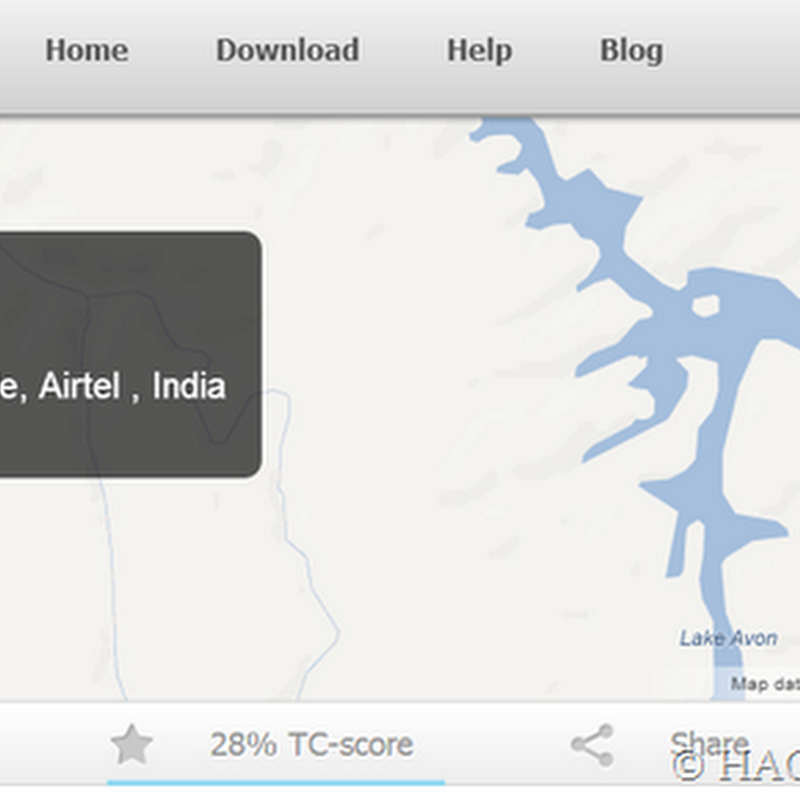
.jpg)



0 comments:
Post a Comment