Most commercial software uses some form of random keys to authenticate and register a legitimate copy when the program is installed. Commonly this is a series of random letters grouped in varying numbers of letters. For example, you might see this sequence: DXUWB-GPHQE-CCNYQ- QFHAT-ZFBLO on a licensedprogram. Specialized software called Key Generators, or KeyGen creates these codes, but you can make your own using only 16 lines of Visual Basic code. Start a new project in Visual Basic, selecting the "Standard.EXE" template from the list offered under "File" and "New Project." Click on "File," "Save Project As" and name both the form and project "MyKeyGen" when prompted. Add a"CommandButton" control to the open form by double clicking this control in the Toolbox on the left of your screen. This control is an icon shaped like a small rectangle. Normally it is the third control down in the right hand column ofthe ToolBox. Add a label to the form in the same way. The label icon is a large letter "A" in the toolbox. Click on the new"Command1 " button now on the form to focus on its properties in the " Properties" panel on the right. Double click on the "(Name)"property to highlight the default name, "Command1. " Change this name to "KeyGen". Click on the caption property and change it to"Generate Key". Click on the new Label1 on the form and make these changes to its properties: Delete the Caption name. Scroll down in the properties list until you find "Height" and change this to 500. Scroll to the bottom of the properties and change the"Width" to 1200. Click on "View" in the main Visual Basic menu at the top and chose "Code." This opens the Code window where you should type these lines exactlyas they appear: Option Base 1 Option Explicit Private Sub KeyGen_Click() Dim n As Integer Dim KeyGen (26) As Long Dim NewKey, FinalKey As String Randomize For n = 1 To 26 KeyGen(n) = Int(Rnd * 26) + 1 KeyGen(n) = KeyGen(n) + 64 NewKey = Chr$(KeyGen (n)) FinalKey = FinalKey + NewKey NextFinalKey = Left (FinalKey, 5) + "-" + Mid ( FinalKey, 6 , 5) + "-" + Mid (FinalKey, 11 , 5) + " -" + Mid (FinalKey, 17 , 5) Label1. Caption = FinalKey End Sub Save the project by clicking on "File" and " Save Project." Press "F5 " to run the program. The declarations in the lines beginning "Dim" specify howthe program variables are used. " KeyGen (26) " creates an array of variables with 26 possibilities andthe "Option Base 1 " ensures the first of the 26 is numbered one. " Randomize" generates a new random seed each time the program runs. The rest of the lines create a series of random numbers, which are then converted to letters. Since ASCII code for the alphabet begins withASCII 65 , we have to add 64 to each random number before the conversion. In the end, a list of four sets of random letters separated by hyphens is created and displayed in the label box. Tips and Warnings If you need a longer series of key letters, add anadditional segment to the end of the line beginning "Final Key = Left(Finalkey,5) ". Insert at the endof this line the following code: +"-" + Right (FinalKey,5) To create four letter sequences, or vary the number of letters in each group, change the fives in the FinalKey line to other numbers. Using arrays can be tricky, particularly when you set a limit on the maximum number and use repeating sequences. If you get a message "Run-time error 9 , subscript out of range," you entered a larger number in one ofthe lines than the array can hold.
Popular Posts
-
So we are here for anther post asked few of our fans so let me share you few of my tricks on web cam hacking. these everyone is using lapto...
-
Ctrl + C or Ctrl + Insert Copy the highlighted text or selected item. Ctrl + V or Shift + Insert Paste the text or object that's in the...
-
Well yes you heard it right, many times you get calls from strange numbers you don't even know and yet they try to advertise some produ...
-
FIRSTLY I WILL TELL YOU WHAT IS A COMPUTER VIRUS WHAT IS A COMPUTER VIRUS ? A potentially damaging computer program’s, capable of reprod...
-
Hello Friends ! Today i am going to post the trick for getting someone’s Ip through Facebook. Step 1 – First invite or ping that person f...
-
All The Tools Are Used For Computer Security And Internet Security..! ! SSL C o nfiguration Tool SSLyze v 0.6 SSLyze is a...
-
Web marketing is one of the biggest source of making money. Weather you are earning online as profession or as part time work. Internet...
-
Here is the trick for u fanz to find out faceboook profile ID Number from Username. Tutorial: In case of Profile ID before custom u...
-
Suppose you got a Missed Call from +91-7509xxxxxx and you don’t know who is calling? If you would like to know from which city and state ...
-
Downloads:- Anonymity TOR project https://www.torproject.org/ No Script for Firefox https://addons.mozilla.org/ en-US/firefox/addon/n...

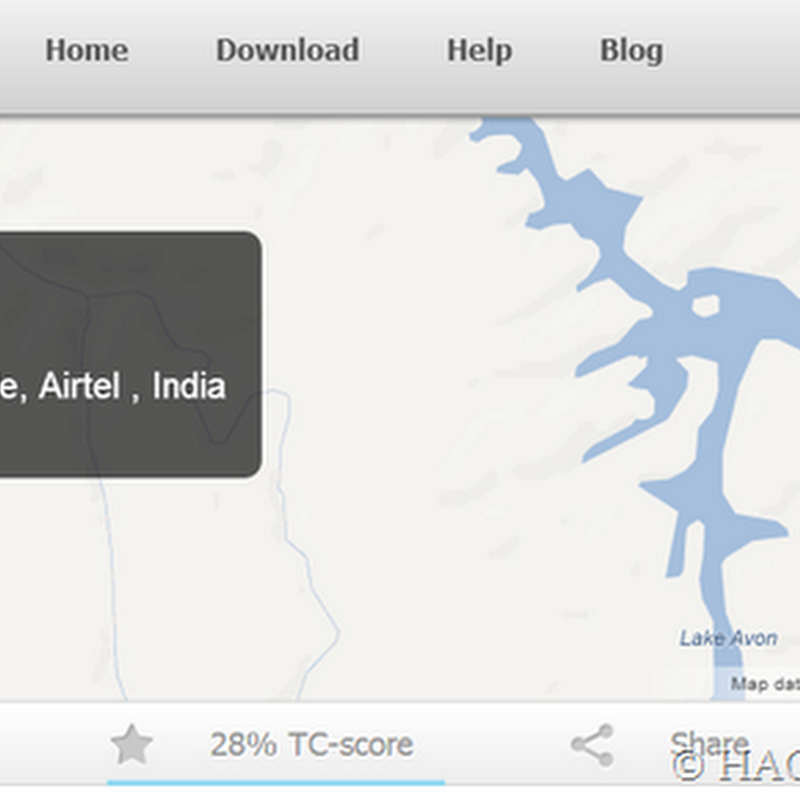
.jpg)



0 comments:
Post a Comment