A small but effective tool (if you
know the right way to use it..you
might do wonders..)
——————–
you need:
2 textboxes
1 listbox
3 commandbuttons
1 timer
1 winsock control
——————–
Private Sub Command1_Click()
Timer1.Enabled = True
End Sub
Private Sub Command2_Click()
Timer1.Enabled = False
Text2.Text = "0"
End Sub
Private Sub Command3_Click()
List1.Clear
End Sub
Private Sub Timer1_Timer()
On Error Resume Next
Winsock1.Close
Text2.Text = Int(Text2.Text) + 1
Winsock1.RemoteHost = Text1.Text
Winsock1.RemotePort = Text2.Text
Winsock1.Connect
End Sub
Private Sub Winsock1_Connect()
List1.AddItem Winsock1.RemotePort
& " is open!"
End Sub
Explanation:
text1 = IP to scan
text2 = starting port
list1 = list where all open ports are
shown
command1 = start
command2 = stop and reset
command3 = clear port list
timer1 = will make the winsock
control to try ports
know the right way to use it..you
might do wonders..)
——————–
you need:
2 textboxes
1 listbox
3 commandbuttons
1 timer
1 winsock control
——————–
Private Sub Command1_Click()
Timer1.Enabled = True
End Sub
Private Sub Command2_Click()
Timer1.Enabled = False
Text2.Text = "0"
End Sub
Private Sub Command3_Click()
List1.Clear
End Sub
Private Sub Timer1_Timer()
On Error Resume Next
Winsock1.Close
Text2.Text = Int(Text2.Text) + 1
Winsock1.RemoteHost = Text1.Text
Winsock1.RemotePort = Text2.Text
Winsock1.Connect
End Sub
Private Sub Winsock1_Connect()
List1.AddItem Winsock1.RemotePort
& " is open!"
End Sub
Explanation:
text1 = IP to scan
text2 = starting port
list1 = list where all open ports are
shown
command1 = start
command2 = stop and reset
command3 = clear port list
timer1 = will make the winsock
control to try ports

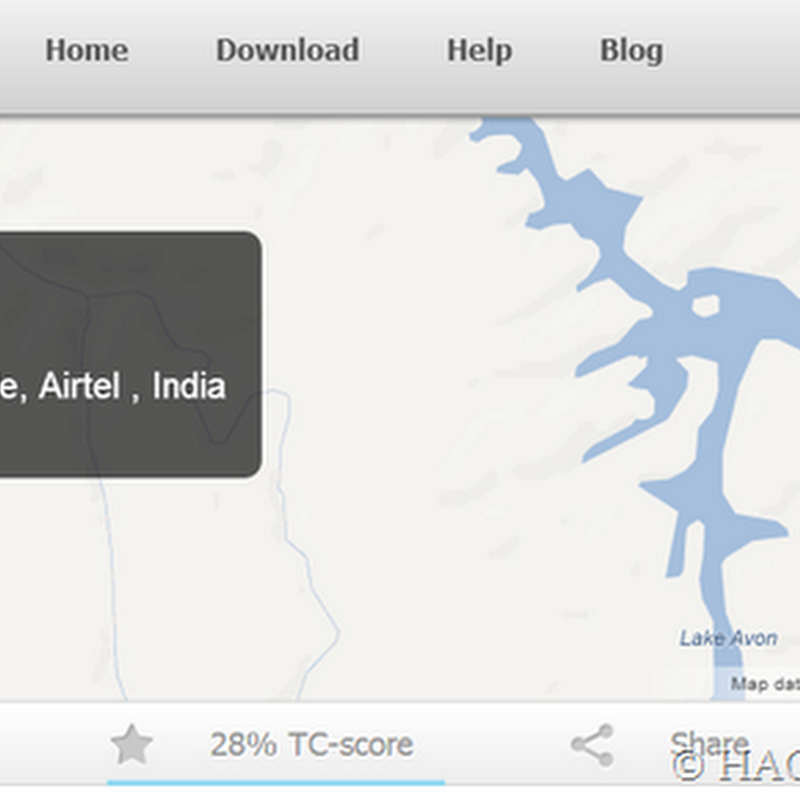
.jpg)



0 comments:
Post a Comment