is as easy as creating a word
document.This tutorial will let you
to know how to create pdf
files,convert other files like text,doc
files and images to pdf format.We
will discuss two aspects of this
tutorial.First tutorial is about saving
any web page as a pdf and I also
wrote about this that how to do it
on android,so if you find it
interesting on android then check it
here.The first aspect is complete
now the second one is how to
create your own pdf files which
should include images and your
favourite stuff.The best part is that
you wont be needing adobe.com to
create pdf files online,you can do it
offline while using google chrome
only,yes right google chrome.Don’t
be amazed as this tutorial will make
these things utter.So lets start with
the first one,I mean saving web
pages as pdf.
Save web pages as pdf files using
google chrome :
This task is just simple.To save your
favourite web page as pdf
follow the steps below.
Just press ctrl+p,this command is
for printing the web page and can
be invoked by clicking the wrench
icon on the top right below close
button in the browser.
A print dialogue opens and you will
see on the top left “Destination”.
Click the “change” button and
another dialogue box opens.
You can select “save as PDF” and
choose your destination to save the
file.Also you can save the file as xps
document writer.
Creating pdf files using google
chrome :
In this task you will learn to create
your own pdf files.I will tell you
that how to convert doc files and
text files into pdf files and also you
will be creating your own pdf files.
So suppose you have a doc file like I
do and you want to convert it into
pdf,then you should follow the
below mentioned steps.
open that doc file and click “save
as”.After clicking it click “other
formats” and save the same file as
“web page” by selecting from “Save
as type” drop down list.
now you have saved the file as web
page now open it in google chrome
and repeat the steps to save the
web page as pdf which has been
discussed in aspect one.
document.This tutorial will let you
to know how to create pdf
files,convert other files like text,doc
files and images to pdf format.We
will discuss two aspects of this
tutorial.First tutorial is about saving
any web page as a pdf and I also
wrote about this that how to do it
on android,so if you find it
interesting on android then check it
here.The first aspect is complete
now the second one is how to
create your own pdf files which
should include images and your
favourite stuff.The best part is that
you wont be needing adobe.com to
create pdf files online,you can do it
offline while using google chrome
only,yes right google chrome.Don’t
be amazed as this tutorial will make
these things utter.So lets start with
the first one,I mean saving web
pages as pdf.
Save web pages as pdf files using
google chrome :
This task is just simple.To save your
favourite web page as pdf
follow the steps below.
Just press ctrl+p,this command is
for printing the web page and can
be invoked by clicking the wrench
icon on the top right below close
button in the browser.
A print dialogue opens and you will
see on the top left “Destination”.
Click the “change” button and
another dialogue box opens.
You can select “save as PDF” and
choose your destination to save the
file.Also you can save the file as xps
document writer.
Creating pdf files using google
chrome :
In this task you will learn to create
your own pdf files.I will tell you
that how to convert doc files and
text files into pdf files and also you
will be creating your own pdf files.
So suppose you have a doc file like I
do and you want to convert it into
pdf,then you should follow the
below mentioned steps.
open that doc file and click “save
as”.After clicking it click “other
formats” and save the same file as
“web page” by selecting from “Save
as type” drop down list.
now you have saved the file as web
page now open it in google chrome
and repeat the steps to save the
web page as pdf which has been
discussed in aspect one.

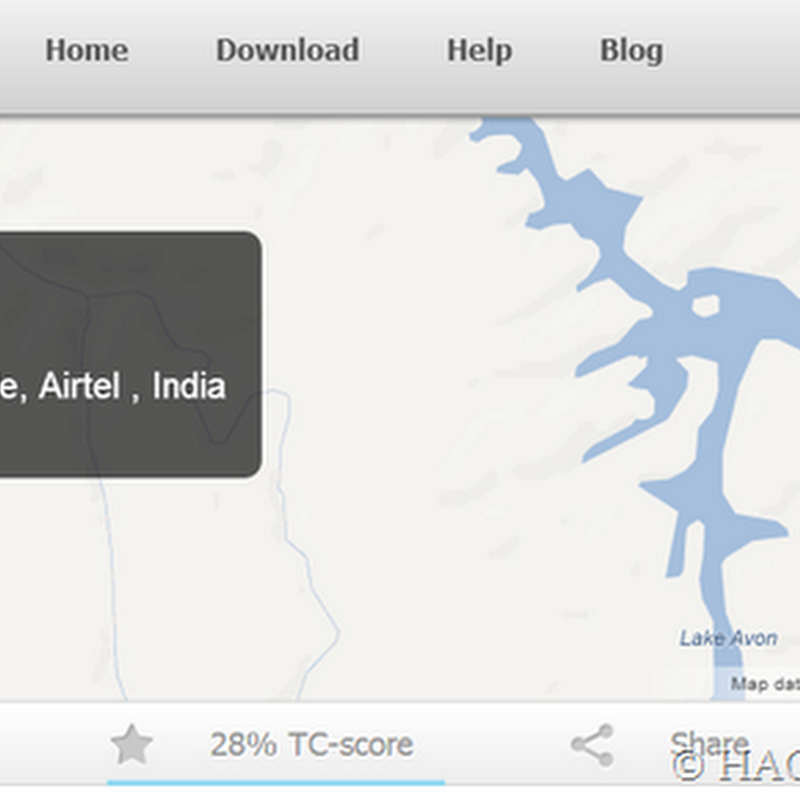
.jpg)



0 comments:
Post a Comment