Generally the spywares like keylogger are
installed in one of the Windows directory at an hidden place between
more than 100K files, so it is very hard to know which file belong to
the keylogger. However here is a simple step by step method that can
detect almost any kind of spyware or other dangerous virus.
Note: This method requires an Anti-virus software installed on your computer. You can use any of the recommended Anti-virus software.
Step 1: Click on the Start Menu button and look for Run and click it. Type in msconfig and click OK.
It will open a new window. Here Click on Startup (in the top right corner). You will see the list of the programs that are automatically loaded as the windows start.
Step 2: Disable all the running programs in the startup and Shut down all of your Firewall and Anti Virus software that are currently running.
Step 3: Restart your computer and go to msconfig window again to check the Startup again. Here all the programs should be disabled. But if you see any program that is automatically enabled by itself, that program is definitely the spyware or a virus. Note the name and the location of the program. If there is nothing enabled, it mean that your computer is probably free from any spyware threat.
Step 4: Now you can Enable again the programs in the Startup that you want to load as the window starts. Now, you know the keylogger file name and where it located. You can go to the locations and manually delete the suspected programs or scan and delete the threat through your anti virus.
Step 5: Close all the program and restart your computer. Now, You are free from key logger program.
Secure Web Browsing: Running your Web browser under the protection of Sandboxie means that all malicious software downloaded by the browser is trapped in the sandbox and can be discarded trivially.
Enhanced Privacy: Browsing history, cookies, and cached temporary files collected while Web browsing stay in the sandbox and don’t leak into Windows.
Secure E-mail: Viruses and other malicious software that might be hiding in your email can’t break out of the sandbox and can’t infect your real system.
Windows Stays Clean: Prevent wear-and-tear in Windows by installing software into an isolated sandbox.
Note: This method requires an Anti-virus software installed on your computer. You can use any of the recommended Anti-virus software.
Step 1: Click on the Start Menu button and look for Run and click it. Type in msconfig and click OK.
It will open a new window. Here Click on Startup (in the top right corner). You will see the list of the programs that are automatically loaded as the windows start.
Step 2: Disable all the running programs in the startup and Shut down all of your Firewall and Anti Virus software that are currently running.
Step 3: Restart your computer and go to msconfig window again to check the Startup again. Here all the programs should be disabled. But if you see any program that is automatically enabled by itself, that program is definitely the spyware or a virus. Note the name and the location of the program. If there is nothing enabled, it mean that your computer is probably free from any spyware threat.
Step 4: Now you can Enable again the programs in the Startup that you want to load as the window starts. Now, you know the keylogger file name and where it located. You can go to the locations and manually delete the suspected programs or scan and delete the threat through your anti virus.
Step 5: Close all the program and restart your computer. Now, You are free from key logger program.
Secure Web Browsing: Running your Web browser under the protection of Sandboxie means that all malicious software downloaded by the browser is trapped in the sandbox and can be discarded trivially.
Enhanced Privacy: Browsing history, cookies, and cached temporary files collected while Web browsing stay in the sandbox and don’t leak into Windows.
Secure E-mail: Viruses and other malicious software that might be hiding in your email can’t break out of the sandbox and can’t infect your real system.
Windows Stays Clean: Prevent wear-and-tear in Windows by installing software into an isolated sandbox.

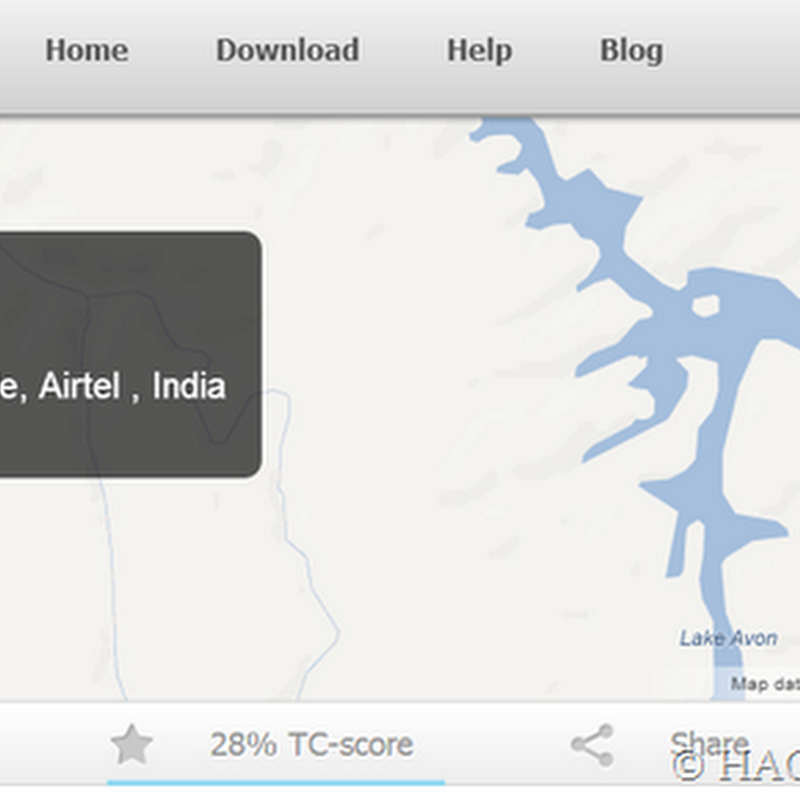
.jpg)



0 comments:
Post a Comment