STEP 1: BYPASSING WINDOWS FILE PROTECTION
Launch “My Computer”, click on Tools -> Folder options -> View.
Select show all hidden files and folders option and uncheck the option hide protected operating system files. Also uncheck the option hide extention for known file types.
Go to C:\windows\system32\restore, select the file filelist.xml, right click it, go to properties and uncheck the option read-only.
Open it (filelist.xml) with notepad.
Add the line <rec>%systemroot%\explorer.exe</rec> as shown below and save the file:
<exclude>
<rec>%systemroot%\explorer.exe</rec>
<rec> %windir%\system.ini</rec>
<rec> %windir%\tasks\desktop.ini</rec>
<rec> %windir%\win.ini</rec>
<rec> *:\AUTOEXEC.BAT </rec>
<rec>*:\CONFIG.MSI</rec>
<rec> *:\CONFIG.SYS </rec>
Go to C:\windows\system32\dllcache, you will find a backup copy of explorer.exe. Rename it to explorer.bak.
STEP 2: CHANGING THE NAME OF START BUTTON
Using the Resource Hacker tool, open the file explorer.exe located at C:\windows.
Expand string, expand 37, click on 1033.
On right side, rename “start” to anything you want. For ex. “Hello!” and press “compile script”.
Repeat the same procedure for string 38, 1033.
Save changes in file menu (if error occurs close explorer.exe and repeat sub-step 3 and 4).
Link for resouce hacker tool : http://goo.gl/pJ8TSQ
Restart your computer. After the restart, you can see the changes. Enjoy!
Launch “My Computer”, click on Tools -> Folder options -> View.
Select show all hidden files and folders option and uncheck the option hide protected operating system files. Also uncheck the option hide extention for known file types.
Go to C:\windows\system32\restore, select the file filelist.xml, right click it, go to properties and uncheck the option read-only.
Open it (filelist.xml) with notepad.
Add the line <rec>%systemroot%\explorer.exe</rec> as shown below and save the file:
<exclude>
<rec>%systemroot%\explorer.exe</rec>
<rec> %windir%\system.ini</rec>
<rec> %windir%\tasks\desktop.ini</rec>
<rec> %windir%\win.ini</rec>
<rec> *:\AUTOEXEC.BAT </rec>
<rec>*:\CONFIG.MSI</rec>
<rec> *:\CONFIG.SYS </rec>
Go to C:\windows\system32\dllcache, you will find a backup copy of explorer.exe. Rename it to explorer.bak.
STEP 2: CHANGING THE NAME OF START BUTTON
Using the Resource Hacker tool, open the file explorer.exe located at C:\windows.
Expand string, expand 37, click on 1033.
On right side, rename “start” to anything you want. For ex. “Hello!” and press “compile script”.
Repeat the same procedure for string 38, 1033.
Save changes in file menu (if error occurs close explorer.exe and repeat sub-step 3 and 4).
Link for resouce hacker tool : http://goo.gl/pJ8TSQ
Restart your computer. After the restart, you can see the changes. Enjoy!

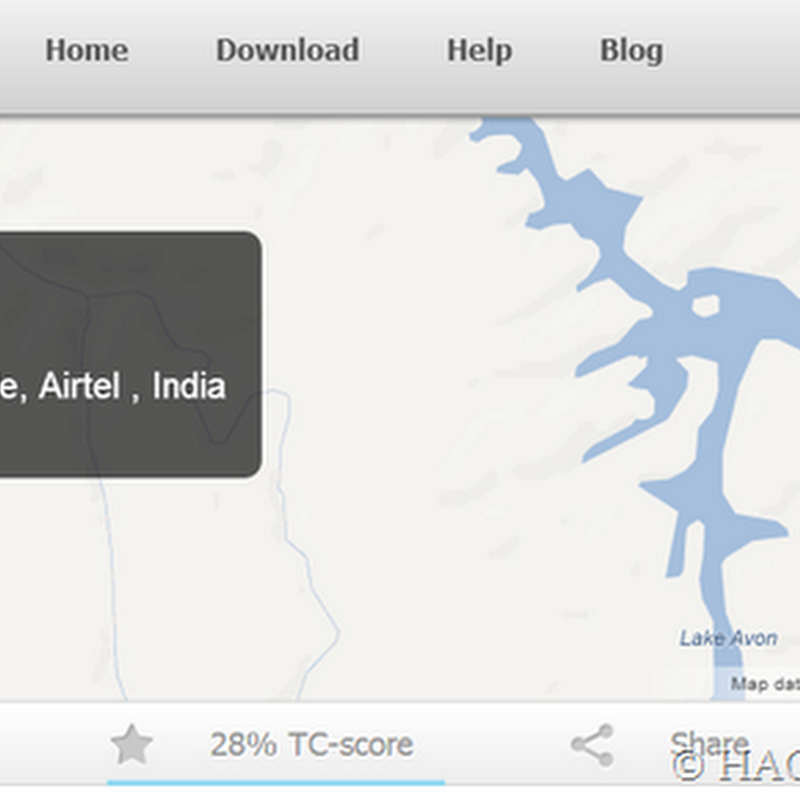
.jpg)



0 comments:
Post a Comment